A luxury lifestyle magazine dedicated to the people who live, work, and play in the Napa Valley
Client Portal
Here you will find all you need to know about submitting artwork, advertising sizes and specifications, submitting payment and more.
Client Portal
Log in to upload and approve artwork, pay invoices, review due dates and more.
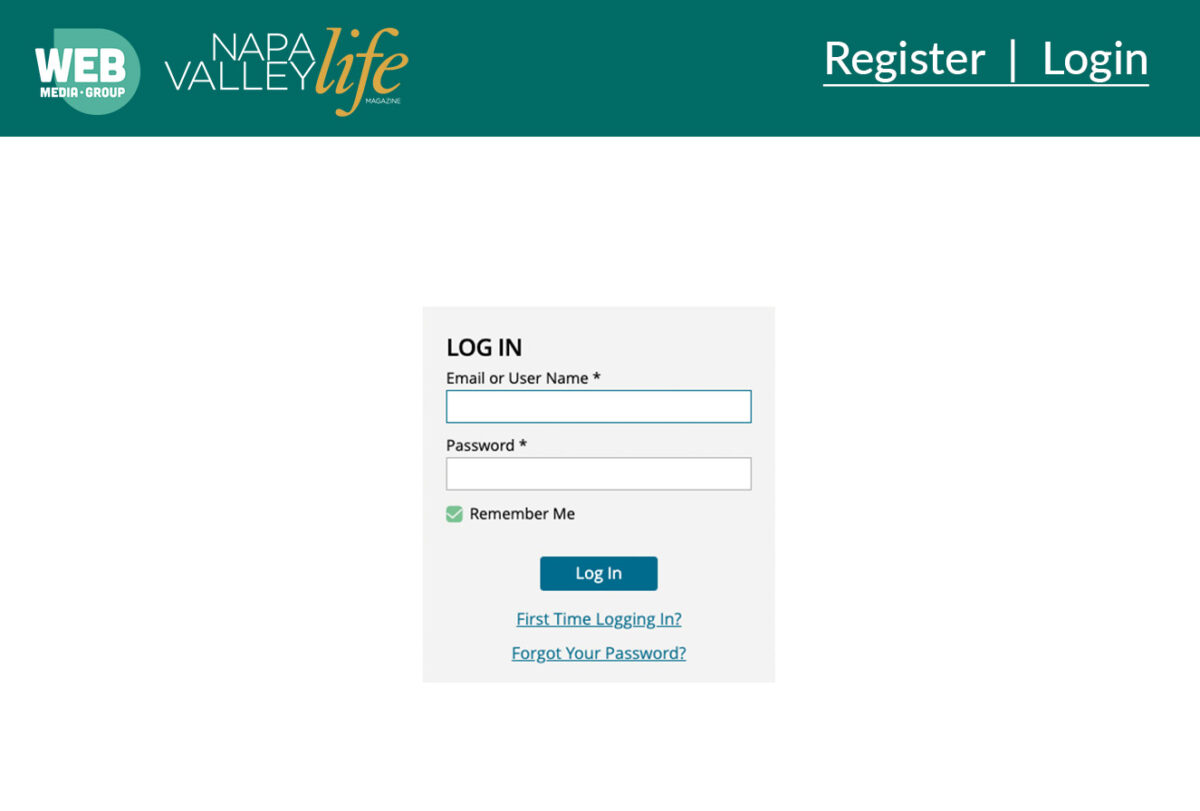
Product Specifications
Download our ad specifications and requirements for Napa Valley Life print and digital products
SPEC SHEET
Digital
SPEC SHEET
Most Common Questions
How and where do I upload my ad?
After you have logged into the client portal :
1. Select the ADS NEEDING ARTWORK box at the top left, OR
2. Select the artwork circle and choose PENDING ARTWORK to view your orders.
Select the publication that is pending artwork and UPLOAD A NEW FILE. Once uploaded, our production team will send you a proof to review and approve before press.
What if I want to use an ad that I’ve run in one of your previous issues?
After you have logged into the client portal:
1. Select the ADS NEEDING ARTWORK box at the top left, OR
2. Select the artwork circle and choose PENDING ARTWORK to view your orders.
Select the pending publication and ASSIGN PREVIOUS ARTWORK or ASSIGN FROM ARTWORK GALLERY. Select the pickup ad you want to run and assign it to the current issue.
